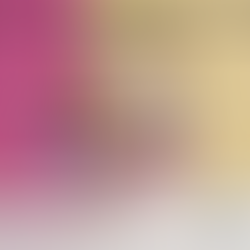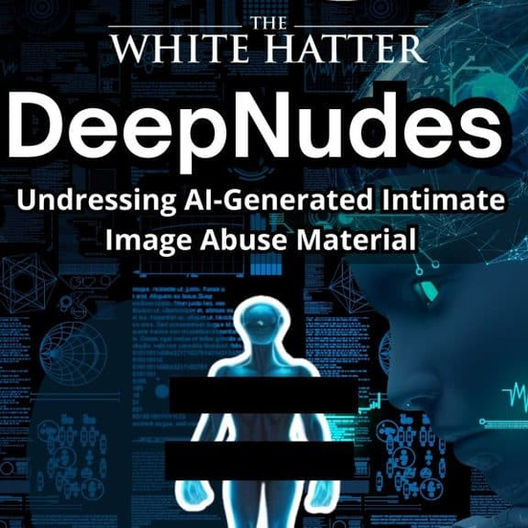iPhone Privacy Settings You Should Review Right Now
- The White Hatter

- Aug 2
- 3 min read

We are privacy hawks here at the White Hatter. If privacy matters to you, or your kids, there are a few important settings on your iPhone that you will want to check. Some features, especially those tied to Apple’s new AI tools, may be sharing more data than you realize.
Tip: iOS updates can silently reverse some of these settings. Make it a habit to double check privacy settings after major updates.
#1. Disable Apple Intelligence (AI Features)
Apple Intelligence includes features like Genmoji, writing tools, and Siri’s ChatGPT integration. These may send your data to the cloud.
To turn off Apple Intelligence completely:
Open Settings
Scroll to Apple Intelligence & Siri
Toggle Apple Intelligence OFF
To turn off ChatGPT specifically:
In the same menu, tap ChatGPT under Extensions
Toggle Use ChatGPT OFF
(Optional) Turn Confirm ChatGPT Requests ON to be notified if Siri tries to send info
For more granular control:
Go to Settings → Screen Time
Tap Content & Privacy Restrictions
Tap Intelligence & Siri
Disable individual features like Image Creation, Writing Tools, or ChatGPT
#2 Turn off Learn From This App
Go to Settings → Screen Time
Tap Content & Privacy Restrictions
Tap Intelligence and Siri
Scroll to bottom and tap on App Clips
Toggle off Learn Form This App
#3 Remove Location Data from Shared Photos
Photos can include GPS data, revealing your exact location—like your home or your child’s school.
To remove location from a single photo before sharing:
Open Photos
Tap the photo you want to share
Tap the Share icon (bottom left)
Tap Options at the top
Toggle Location OFF
Tap Done, then share the photo
To turn off location tagging for all future photos:
Go to Settings → Privacy & Security
Tap Location Services
Scroll to and tap Camera
Set location access to Never
Tip: you can also follow the same process for all the other apps that you don’t want to have access to your location. An exception may be your “Maps App” or “Find My phone App” that you can set to “While Using”
To Turn Off Significant Location tagging for all future photos:
Go to Settings → Privacy & Security
Tap Location Services
Scroll down and tap System Services
Scroll down and tap Significant Locations
Clear history and Toggle Off Significant Locations
#4 Turn Off Live Photos (Bonus Privacy Tip)
Live Photos capture 3 seconds of audio and video around each image.
To turn off Live Photos:
Open the Camera app
Tap the concentric circle icon at the top right until it says Live Off
#5 Turn Off Enhanced Visual Search (Bonus Privacy Tip)
Go to Settings
Scroll all the way down and tap Apps
Scroll down and tap Photos
Scroll all the way down and toggle off Enhanced Visual Search
To make this setting stick:
Go to Settings → Camera
Tap Preserve Settings
Toggle Live Photo ON (this preserves your "Live Off" choice each time you open the camera)
#6 Disable iPhone & iCloud Analytics
These settings send usage and location data to Apple. They often get re-enabled after iOS updates.
To turn them off:
Go to Settings → Privacy & Security
Scroll down and tap Analytics & Improvements
Toggle off
Share iPhone Analytics
Share iCloud Analytics
Any other toggles (Fitness+, AR Location Accuracy, etc.)
#7 Turn Off Apple’s Personalized Ads
Apple tracks your in-app behaviour to serve targeted ads in places like the App Store and News.
To disable:
Go to Settings → Privacy & Security
Tap Apple Advertising
Toggle Personalized Ads OFF
This won’t stop all ads but will stop them from being personalized based on your activity.
#8 Turn off App Privacy Report
Go To Setting → Privacy & Security
Scroll to bottom and Toggle off App Privacy Report
#9 Turn off Allow Apps To Track
Go To Setting → Privacy & Security
Tap on Tracking
Toggle off Allow Apps To Request to Track
Each of these settings affects how your personal data, and potentially your child’s, is shared or stored. Apple’s defaults favour functionality and personalization, but that often comes at the cost of privacy. Taking a few minutes to adjust these settings gives you more control over what your phone knows, stores, and sends.
Digital Food For Thought
The White Hatter
Facts Not Fear, Facts Not Emotions, Enlighten Not Frighten, Know Tech Not No Tech