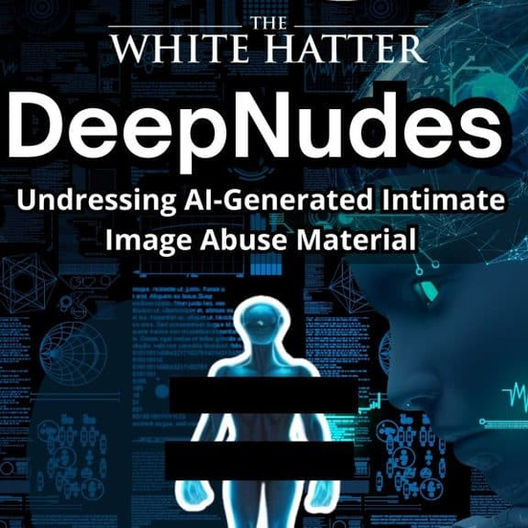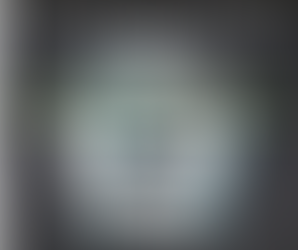TikTok Expands New Messaging Features & Updates Their Family Pairing Feature: What Parents Need to Know
- The White Hatter
- Sep 1
- 5 min read

TikTok is no longer just a short-form video app. The platform is expanding its direct messaging (DM) features, adding voice messages and image sharing to its lineup over the coming weeks. This change moves TikTok closer to established messaging platforms like iMessage, Instagram DMs, and WhatsApp.
What’s New in TikTok Messaging
Voice notes: Users can now record and send messages up to 60 seconds long.
Photos and videos: Up to nine images or videos can be shared at once, either taken in the moment or uploaded from the camera roll. Content can also be edited before sending.
Group chats: These features work in both one-to-one conversations and group chats.
TikTok’s update reflects a broader trend among young people who prefer quick, expressive communication through images and audio rather than lengthy text.
Safety Features and Limitations
TikTok has introduced several safeguards, especially for teens:
Age restrictions: Direct messaging is only available to users over 16. This is why it is so important for parents and caregivers to ensure that your child has registered with their real date of birth.
Protections for minors: Extra systems are in place to detect and block inappropriate images, such as nudity. For those over 18, this feature can be toggled on or off in settings. We’ll be keeping a close eye on this. If it proves accurate, it would mark an improvement over Instagram and iMessage, which only blur nudity for users under 16. On those platforms, teens older than 16 can still choose to un-blur the content.
Message requests: If someone reaches out for the first time, they cannot send original photos or videos. They can only share TikTok content until a connection is established.
Content limits: Voice notes and videos cannot exceed one minute, and no more than nine photos or videos can be sent at a time.
From a business perspective, there is no doubt that these changes are designed to keep users engaged on TikTok for longer periods of time. The more time people spend in-app, the more data TikTok collects about their preferences, and the more content is served to them. For families, however, the bigger question is whether these new features are something teens truly need, or simply another way to encourage more screen use.
TikTok Family Pairing: Step-by-Step Guide
Given the changes mentioned above, parents and caregivers of youth and teens should also be setting up TikTok’s “Family Pairing” feature.
TikTok has updated it’s Family Pairing application that every parent or caregiver with a youth or teen, should set up on both a parent/caregiver phone and your child’s phone, before the start of the new school year. This update allows you as a parent or caregivers to
Review your child’s screen time dashboard and set a daily limit
Limit who can send messages to your family member
Manage your teen’s privacy and safety settings
Choose whether you teen can have a private or public account
As well as other functions that can be found on TikTok’s info page (1)
TikTok’s Family Pairing features are a positive step forward for parental control. That said, the platform still needs to address how its algorithm promotes inappropriate content to youth. For this reason, we continue to believe TikTok is not an appropriate app for children under 16.
We also recommend going through this process together, not only to pair the devices, but to use the opportunity to talk with your child about why you are setting certain permissions and what they mean.
Before you start
You and your teen each need the TikTok app and your own accounts. Some parents may have understandable privacy concerns providing TikTok access to their primary device. If this is a concern, use a secondary device that you do not use routinely instead.
Have both phones with you.
Update TikTok to the latest version.
Family Pairing links a parent account to a teen account so you can manage safety, privacy, and screen-time settings from your phone.
Setting up Family Pairing (both devices)
Open TikTok and go to Profile (lower right corner of screen).
Tap Menu ☰ (upper right corner of screen) → Settings and privacy → Family Pairing → Continue.
On your phone choose “Parent”. On your teen’s phone choose “Teen”.
Follow the on-screen steps to link the accounts. This usually involves scanning a QR code by using the camera on your child’s device.
You will now see your teen’s account listed under Family Pairing on your phone. From there you can adjust settings at any time.
First settings to configure
Open Profile → ☰ Menu → Settings and privacy → Family Pairing on your phone, select your teen, then set:
Screen time
Daily limit (you can set different limits for weekdays and weekends to meet the specific needs of your child).
Schedule time away to block access during homework, dinner, or bedtime.
Require a one-time passcode if more time is requested.
Mute notifications
Defaults apply overnight by age, and you can add more quiet hours.
Ages 13–15: 9 p.m.–8 a.m. muted. Ages 16–17: 10 p.m.–8 a.m. muted.
Content controls
Restricted Mode to limit sensitive content.
Filter keywords and use Smart filter to hide topics or hashtags.
View your teen’s Managed Topics and decide on the STEM feed.
Search & discoverability
Allow or turn off in-app Search.
Set the account Private or Public and whether to Suggest account to others.
Interactions
Who can comment and who can view liked posts.
Direct messages controls. Note that DMs are not available to users under 16.
View followers/following and manage blocked accounts.
Linked account activity
Get alerts if the link is removed and opt in to be notified when your teen reports content.
Age defaults parents should know
All accounts for teens under 18 start private by default.
Teens under 16 do not have access to direct messages.
A 60-minute daily screen-time limit is set by default for all under-18s.
TikTok mutes push notifications for teens overnight by default.
You can view and adjust many of these through Family Pairing.
Note: Enabling Restricted Mode or daily screen time limits prevents your teen from logging out or switching accounts to get around the settings.
Quick troubleshooting
If pairing doesn’t appear, update the app on both phones and try again from Family Pairing. Features can vary by region and account age.
You can manage linked accounts and settings from the Family Pairing screen on your phone at any time.
Optional: add device-level safeguards
Consider turning on Apple Screen Time (2) or Google Family Link (3) to back up TikTok’s settings with system-wide controls for downtime and app limits.
It is important for parents and caregivers to note that we caution that no parental control is impervious. Youth and teens who are determined or tech savvy can often find ways around controls such as:
Unlinking the Account: A teen can go into their TikTok settings and request to unpair the Family Pairing link. When this happens, the parent is usually notified on their parenting application.
Deleting/Reinstalling TikTok: If the teen deletes the app and reinstalls it, they can log back in without the Family Pairing link. Parents would then need to set it up again.
Creating a New Account: Teens can simply make a second TikTok account that isn’t paired, often under a different email or phone number.
Using a Different Device: If they borrow or buy another device (even an old phone or tablet), they can access TikTok without restrictions.
Family Pairing is a good starting tool, but it’s not a lock. A motivated teen can turn it off or work around it. That’s why pairing needs to be combined with open conversations about why limits are in place and regular check ins to see if the settings are still active.
Digital Food For Thought
The White Hatter
Facts Not Fear, Facts No Emotions, Enlighten Not Frighten, Know Tech Not No Tech
References: