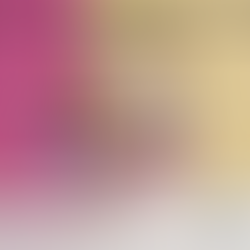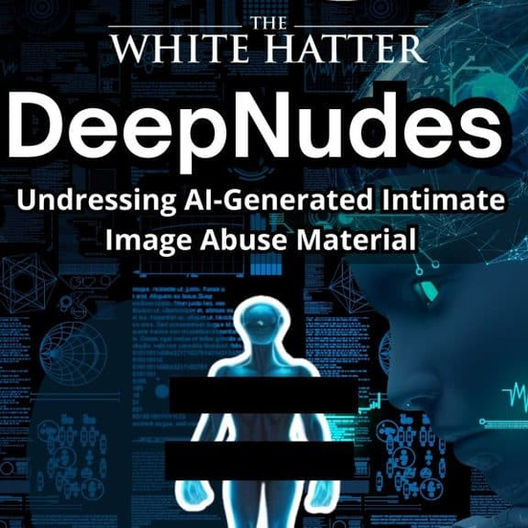Meta - Instagram, Messenger, and Facebook: Teen Accounts and New Protections, What Parents Need to Know
- The White Hatter
- Aug 31
- 7 min read

In a recent Fortune online article, it was reported that fewer than 47% of parents and caregivers are fully utilizing parental controls available on their child’s devices or platforms. (1) Anecdotally, we too have found in many cases where bad things happened online with youth and teens, parents and caregivers often did not engage any of the parental controls that were available. Although these controls may not offer 100% protection, they do offer some that helps to reduce risks to youth and teens.
Recently, Instagram has introduced “Teen Accounts”, a new initiative designed to “better “ (not fully), protect young users online. Anyone under 16 who signs up for Instagram is automatically placed into a teen account (one reason to ensure that your child signs up with their actual date of birth), and existing users are encouraged to switch.
Teens under 16 need a parent’s permission to make safety settings less strict. These protections have been designed to help reduce problematic content, and now Meta has expanded the functionality of Teen Accounts to their Facebook and Messenger platforms as well.
Key Features of Teen Accounts
Teen Accounts on Instagram come with automatic protections that limit (not eliminate) risks and exposure to inappropriate content, and Meta is extending teen accounts beyond Instagram to also include Facebook and Messenger that will include similar protections, rollout has already begun in the US, UK, Australia, and Canada, with more regions to follow. Some of these new teen features include:
Private by default: Only approved followers can see posts.
Messaging restrictions: Teens can only receive messages from people they follow or are already connected with.
Sensitive content controls: Reduces exposure to violence, cosmetic procedures, and self-harm content.
Tagging and mentions: Only people the teen follows can tag or mention them.
Hidden words filter: Blocks offensive language in comments and DMs.
Screen time reminders: Prompts teens to take breaks after 60 minutes.
Sleep mode: Mutes notifications and auto-replies to DMs between 10 p.m. and 7 a.m.
Parental oversight: Parents must approve changes for teens under 16, can set daily app limits, and can see who their teen is chatting with (but not the content).
Instagram Live: Teens under 16 will not be able to go Live without parental permission.
Nudity blurring in DMs: Teens under 16 will need parental approval to turn off the feature that automatically blurs images flagged as containing nudity. Images flagged as containing nudity are automatically blurred. Senders are reminded to think twice, and recipients are given options to block or report. This feature is on by default for all teens under 18 globally.
Safety Notices in risky chats: Teens already talking with suspicious accounts see reminders to say no, block, or report.
Restricting predator access: Adults suspected of sextortion are blocked from messaging teens, hidden from their follower/like lists, and made harder to find in search results.
Stricter message defaults: Adults can’t DM teens they aren’t connected to, and under-16s can only receive DMs from people they already know.
With 54 million active Teen Accounts globally as of April 2025, the reach of these protections is a good step forward, and should have been implemented years ago, but we do think more can be done that we will speak to later in this article.
The Gaps Parents Should Keep in Mind
Even with these increased protections, important gaps remain such as:
Teens aged 16yrs and above can disable protections without parental approval.
Supervision can be turned off by the teen (though parents are alerted).
Predators can still pose as peers, sending follower requests that appear safe.
Parents can see who their teen is talking with, but not what’s being said.
Age verification tools can be bypassed by determined teens. In other words those under the age of 18 can lie about their date of birth.
Although teens under 16 cannot un-blur nude pictures in Teen Accounts unless their parent gives permission, those 16yrs and above can. Let’s be honest, what 16-18yr old will not un-blur such an image. We believe that the inability to un-blur these types of images should be raised to include those teens who are 16 and 17 yrs of age, given that at 18yrs they are considered an adult in Canada.
We do believe that Instagram Teen Accounts and the new anti-sextortion protections represent progress in making the Meta platforms safer for teens. From AI driven age checks to nudity blurring in DMs, Meta is attempting to respond to parent and political pressure, and attempting to shut down some of the most harmful content online.
Still, these safeguards are not airtight. Older teens can bypass restrictions, predators remain creative, and no automated system can guarantee full protection. That’s why the strongest protection remains the same; informed, engaged parents who pair digital tools with open, ongoing conversations at home.
Our bottom line, use these tools, but don’t rely on them alone. Pair platform protections and device protections, with your guidance and involvement to best prepare your teen for a safer and more responsible life online.
How Parents Can Set Up Teen Accounts Across Meta Platforms
Meta offers a Family Center https://familycenter.meta.com/ca/ that allows parents to connect with their teen’s accounts across Instagram, Facebook, and Messenger. From here, parents can:
See how much time their teen spends on each app.
Set time limits or scheduled breaks.
Get notifications if their teen disables supervision.
Approve changes to safety settings (under 16 only).
Access educational resources about online safety.
Instagram Teen Accounts
New Accounts:
If your teen is under 16, new Instagram accounts are automatically placed into Teen Account mode.
Protections include: private accounts by default, restricted messaging, sensitive content limits, and sleep mode.
Teens under 16 need parental permission to change any safety settings.
Existing Accounts
If your teen already has an Instagram account, they will be prompted to switch to Teen Account protections. Parents should check settings under Settings → Supervision to:
Connect their account for oversight.
Set daily time limits.
Review who their teen is messaging (names only, not content).
Approve or deny changes to default safety settings (for under-16s).
Messenger Teen Accounts
New Accounts
Teen Accounts now extend to Messenger for users under 16. By default, these accounts:
Block messages from strangers.
Place notifications into “sleep mode” overnight.
Restrict sharing of sensitive content.
Existing Accounts
Teens will be prompted to move into Teen Account protections the next time they update Messenger. Parents can:
Link their account through Messenger supervision tools
Approve or deny permission for under-16s to turn off nudity blurring or go Live.
Set time restrictions for when Messenger can be used.
Facebook Teen Accounts
New Accounts
When a teen under 16 creates a new Facebook account, they are automatically placed into Teen Account mode. Features include: stricter content controls, private profiles, reduced visibility in search, and messaging restrictions.
Existing Accounts
Teens already on Facebook will receive a notification prompting them to enable Teen Account protections.
Parents can:
Check privacy settings under Settings & Privacy → Settings → Privacy Checkup.
Link their own Facebook account for parental oversight where available through Family Center, and.
Approve changes for under-16s.
Meta also owns WhatsApp, where they have also introduced some new tools. If your Child uses WhatApp here are some steps to ensure that you make this platform more secure and private:
How to Change WhatsApp Privacy Settings for Safety and Protection
WhatsApp is one of the most popular messaging apps in the world, but many people overlook its built-in privacy features. These settings can protect your personal information, prevent strangers from seeing your activity, and give you more control over who interacts with you.
Here’s a step-by-step guide to adjusting your WhatsApp privacy settings for maximum safety.
Open the Privacy Menu
Most changes are made from the Privacy menu:
Open WhatsApp.
Tap the three dots in the top right corner (Android) or go to Settings (iPhone).
Select Privacy.
This is where you’ll find all the key options.
Control Your Profile Photo and About Info
Your profile picture and “About” text can reveal personal details. Limit who sees them:
Tap Profile Photo → choose My Contacts (only people in your phonebook) or My Contacts Except… (block specific people).
Tap About → adjust the same way.
This keeps strangers or unwanted contacts from seeing personal information.
Manage Your Status Privacy
Your status updates (photos, videos, or text you post) are visible to others unless you control access:
Go to Privacy > Status.
Choose My Contacts, My Contacts Except…, or Only Share With.
This ensures only the people you trust can view your updates.
Disable Read Receipts (Optional)
Read receipts (the blue check marks) let people know when you’ve seen their messages. Turning this off gives you more privacy:
In Privacy, toggle off Read Receipts.
Note: This also prevents you from seeing who viewed your own status updates.
Use Disappearing Messages
To keep conversations from lingering indefinitely, you can set chats to automatically delete:
Go to Privacy > Default Message Timer.
Choose 24 hours, 7 days, or 90 days.
This is helpful for sensitive conversations. Both you and the other person will see when this feature is turned on.
Adjust Group Privacy
Prevent strangers or acquaintances from adding you to random WhatsApp groups:
In Privacy, tap Groups.
Choose My Contacts or My Contacts Except… to control who can add you.
Check Live Location Sharing
WhatsApp allows you to share your live location in real time. This should only be enabled with trusted people:
In Privacy, tap Live Location.
Turn it off or restrict it to specific contacts.
Block Calls from Unknown Numbers
Stop unwanted calls from people who aren’t in your contact list:
In Privacy > Calls, toggle on the option to Silence Unknown Callers.
Enable App Lock with Fingerprint or Face ID
Adding biometric lock keeps WhatsApp secure even if someone has access to your phone:
Go to Privacy > App Lock.
Enable Unlock with Biometric/Fingerprint/Face ID.
Now, only you can open the app.
Hide Your Online Status (Last Seen)
Many users feel this is the most important privacy feature. You can hide when you were last active or whether you’re currently online:
In Privacy > Last Seen & Online, select Nobody or customize who can view it.
Meta has also introduced some new tools and tips to beat messaging scams on WhatsApp that you can read about here https://about.fb.com/news/2025/08/new-whatsapp-tools-tips-beat-messaging-scams/
Digital Food For Thought
The White Hatter
Facts Not Fear, Facts Not Emotions, Enlighten Not Frighten, Know Tech Not No Tech
References: