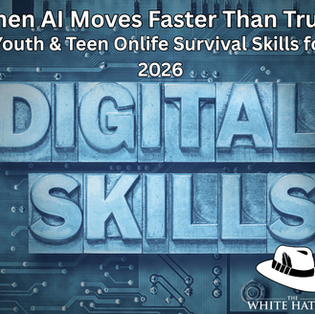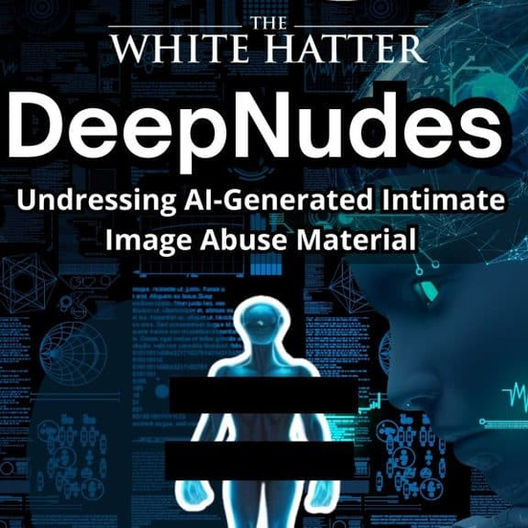iOS 26 Roll-Out For iPhone & iPad: What Parents & Caregivers Need to Know About Apple’s New Safety Features
- The White Hatter

- Sep 23
- 4 min read

Apple is putting safety technology front and center with its latest software release, iOS 26 (1). First announced in June and now available worldwide, the update introduces a suite of parental controls designed to make iPhones, iPads, Macs safer.
These tools are not a substitute for conversations or active parenting, but they can support the boundaries you have already set at home. Here’s a breakdown of the most important changes, why they matter, and how to set them up.
Easier Setup for Child Accounts
Creating a safe digital space for youth and teens is simpler than ever. Apple has streamlined the process of setting up Child Accounts, which are required for kids under 13 and available for anyone under 18.
What’s new in iOS 26:
Default protections like app limits, web content filters, purchase approvals, and Communication Safety are applied automatically.
Parents can now convert an existing Apple ID into a Child Account.
Teens aged 13 - 17 are automatically opted in to baseline protections, closing a gap that previously left older youth with fewer safeguards.
How to set it up:
Go to Settings > Family.
Tap Add Child Account or convert an existing one.
Follow the guided steps (birthdate accuracy is essential for age-based protections).
Choose Default Child Settings or customize them immediately.
Age-Based App Adjustments Without Sharing Birthdays
Until now, many apps needed a child’s birthdate to deliver an age-appropriate experience. iOS 26 introduces the Declared Age Range API, letting parents share only an age bracket (such as under 13, 13 - 16, or 17+) instead of the actual birthday.
This means:
Apps can adapt features while protecting privacy.
Parents choose whether to share an age range always, per app, or never.
Children cannot change these settings on their own.
Safer Communication Controls
Apple has expanded communication limits across its platforms. Youth and teens must now request parental approval before texting, calling, or FaceTiming a new number. This extends to third party apps through a new PermissionKit framework, which allows parents to approve friend requests, follows, or new chats with a single tap.
How to set it up:
Open Settings > Screen Time.
Tap Communication Safety > Manage Contacts.
Enable Require Approval for New Contacts.
Link your Apple ID so requests are sent directly to you.
Blurred Inappropriate Images
Apple’s Communication Safety now goes further. In Messages, FaceTime, and Shared Photo Albums, explicit or harmful images are blurred automatically. Kids receive a warning with guidance before choosing whether to view them.
How to set it up:
Open Settings > Screen Time.
Tap Communication Safety.
Turn on Sensitive Content Warnings.
Enable for both Messages and Media Sharing.
NOTE! - Youth and teens can still choose to un-blur the image after receiving the warning. We find it difficult to understand why Apple doesn’t simply block these images outright, or at the very least, notify a parent or caregiver when such a picture is received.
A Smarter, More Transparent App Store
Parents will also see improvements in how apps are labeled and restricted:
Clearer age ratings (13+, 16+, 18+).
Labels showing if apps include ads, messaging, or user-generated content.
Stricter filtering so apps above your set age limit don’t appear in your child’s App Store feed.
NOTE! - the Canadian Center For Child Protection did some research and found that Apple’s age rating leave a lot to be desired (2)
With Ask to Buy, you can still approve or deny downloads that fall outside restrictions and revoke access anytime via Screen Time.
Existing Tools That Still Matter
Alongside iOS 26, Apple reminds parents of the tools already available such as:
Screen Time: Track usage, set limits, and create app exceptions.
Downtime: Block distractions during homework or bedtime.
Find My: Check your child’s location and get arrival/departure alerts.
Ask to Buy: Review app purchases or downloads before they happen.
Made for Kids: A curated App Store section with apps meeting strict safety standards.
Only these Apple models are compatible with the new iOS26 update according to Apple.
iPhone 11 / 11 Pro / 11 Pro Max
iPhone SE (2nd generation) and newer
iPhone 12 / 12 mini / 12 Pro / 12 Pro Max
iPhone 13 / 13 mini / 13 Pro / 13 Pro Max
iPhone 14 / 14 Plus / 14 Pro / 14 Pro Max
iPhone 15 / 15 Plus / 15 Pro / 15 Pro Max
iPhone 16 / 16 Plus / 16 Pro / 16 Pro Max
iPhone 16e
iPhone 17 / 17 Pro / 17 Pro Max
iPhone Air (Apple Air model)
NOTE!- In the meantime, many of these protections are already available in earlier updates like iOS 18.4 and macOS Sequoia 15.4.
iOS 26 represents one of Apple’s biggest pushes yet toward a more safer design. From automatic protections for teens to privacy respecting age sharing and smarter app ratings, these updates give parents more confidence in how their children use devices. However, there is still more that can be done, especially when it comes to nude images being send or received.
Even with these new updates, we don’t recommend iPhones as a first phone for youth or younger teens. (3) If your child already has an iPhone, we suggest enabling the iOS 26 safety features (if the device supports the update). We also continue to recommend using tools such as the BrightCanary App (4), the Brick (5), and the Gryphon Router with its Homebound app (6) as part of a layered, gold-standard approach to managing an iPhone or iPad for youth and teens.
Digital Food For Thought
The White Hatter
Facts Not Fear, Facts Not Emotions, Enlighten Not Frighten, Know Tech Not No Tech
References: